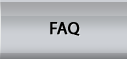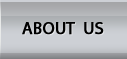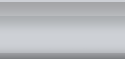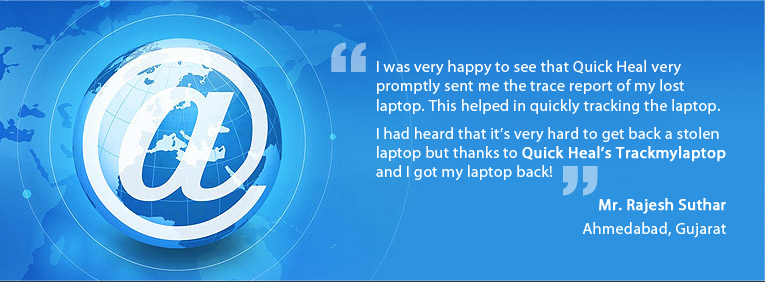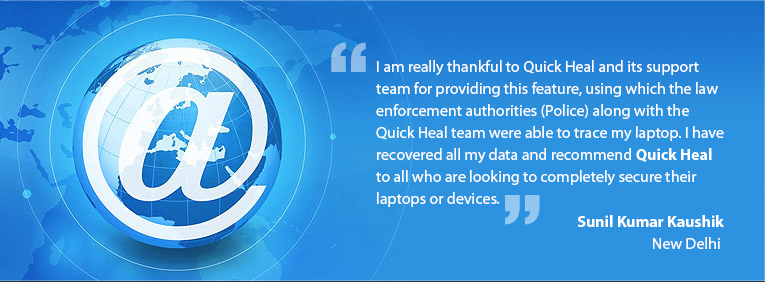FAQ's
1. How does TrackMyLaptop Service work?
TrackMyLaptop service can be used by four different segments of users:
• Quick Heal users
• Other users
• Users who have purchased a second-hand laptop
• Cyber crime law enforcement authority
Quick Heal users
Quick Heal users need to register their details by providing Quick Heal Product Key and other requested details. The Laptop will be traced based on the MAC ID of the Laptop. Quick Heal users do not have to manually provide the MAC ID as it will be automatically obtained and stored in the database during Quick Heal activation, or during product update (if the product has already been activated). If the laptop is stolen then Quick Heal will provide trace reports to the registered users, whenever the laptop is connected to internet and when Quick Heal requests for an update.
Other Users
Users who do not have Quick Heal installed on their Laptops, referred to as Other users, and whose laptops are stolen need to register by clicking Not a Quick Heal user and providing all the requested details (the user can provide a maximum of 3 MAC IDs if the laptop has multiple network interface). The MAC ID will be compared with the records of stolen laptop details in the database. If a match is found the user will be intimated regarding the same.
Users who have purchased a second-hand laptop
Users who have purchased a second hand laptop can confirm if their laptops are genuine or stolen item by entering the MAC ID of the purchased laptop. If it is listed then it means it is a stolen laptop.
Cyber crime / law enforcement authority
If the law enforcement authority or the concerned authority have recovered stolen laptops then they can check if the MAC ID of the laptops has been reported stolen by checking the database.
2. What is the difference between TrackMyLaptop and other laptop tracking services?
Most laptop tracking services require a client agent or software to be installed on the laptop. Upon theft, if the hard disk is completely erased then the tracking service does not work. TrackMyLaptop avoids this scenario by providing a portal for the laptop community (all laptop users) of India to register their stolen laptop details (MAC IDs) so that it can create a database of the same that can assist in quick recovery of the stolen laptops.
Top3. Can non Quick Heal users also avail the benefits of TrackMyLaptop service?
Non Quick Heal users can also avail benefits of TrackMyLaptop service as the service is free to the entire laptop using community (all laptop users) of India.
Top4. What are the benefits for Quick Heal users using TrackMyLaptop service?
The following are the benefits of using TrackMyLaptop service:
• Free service to the entire laptop using community (all laptop users) of India.
• Does not require installation of additional software.
• Can be availed by Quick Heal and non Quick Heal users.
• Law Enforcement Authority also have access to verify if a particular MAC ID is stolen or not.
• Buyers of second hand laptop can confirm if the purchase is genuine or not.
Top5. If the Hard Drive of the stolen laptop is formatted, will it be possible for TrackMyLaptop service to trace the laptop?
For Quick Heal users
Post theft, if the hard drive of the stolen laptop is formatted, then Quick Heal will store the MAC ID of the stolen laptop in its database. If someone purchases the stolen laptop and installs Quick Heal on the laptop, then during activation / updates, the database identifies the MAC ID as stolen and sends a report containing the IP address and the corresponding city for the IP address.
For other users
Post-theft, if the hard drive of the stolen laptop is formatted, then you need to provide us the MAC IDs of the system. Quick Heal store the information in the database, and in the event of a recovery the Law Enforcement Authority can verify if they have received any laptop that has the same MAC ID.
6. Is TrackMyLaptop a free service or a paid service?
TrackMyLaptop service is provided free of cost to the entire laptop-using community (all laptop users ) of India. This is an initiative; better yet, a communITy service from Quick Heal to curb the menace of laptop theft.
Top7. What is MAC ID? How can I find out the MAC ID of my laptop?
MAC ID is the physical address of your laptop. It has twelve alphanumeric characters separated into six groups of two characters. Each group is separated by a hyphen. An example for a MAC ID is as follows: 00-14-85-0D-37-29. Users can provide up to 3 MAC IDs, in case their laptops have multiple network interface (eg. Ethernet, Wi-Fi, etc).
The MAC ID of the laptop (only for laptops with Windows Operating Systems) can be obtained as follows
For Windows XP
1. Click Start -> Control Panel.
2. The Control Panel window opens. Click Network and Internet Connections..
3. The Network and Internet Connections window opens. Click Network Connections.
4. The Network Connection window opens. Double-click Local Area Connection icon.
5. The Local Area Connection Status dialog opens. Click Support tab.
6. Click Details button
7. The value corresponding to Physical Address is the MAC ID of the system.
For Windows Vista and Windows 7
1. Click Windows icon -> Control Panel
2. The Control Panel window opens. Click Network and Sharing Center.
3. The Network and Sharing Center window opens. Click View Status
4. The Local Area Connection Status dialog box opens. Click Details button.
5. The value corresponding to Physical Address is the MAC ID of the system.
COMMAND LINE MODE
1. Click Start -> Run
2. The Run dialog box opens. Enter the command cmd in the text box and click OK.
3. The command line editor of windows opens. Type the command ipconfig /all and press Enter key.
4. If you are using a wired Internet, then the MAC ID of the system will be the value corresponding to the Physical Address field under the Ethernet adapter Local Area Connection section. If you are using a wireless Internet then the MAC ID of the system will be the value corresponding to the Physical Address field under the Wireless Ethernet adapter Local Area Connection section.
Top8. The Physical Address of my system is not being displayed. How is that possible?
Please enable the local area connection by performing the following steps:
1.Click Start -> Control Panel.
2.Click Network and Internet Connections.
3.Click Network Connections.
4.Right-click Local Area connection icon and click Enable.
Top9. If I do not have the MAC ID of my stolen laptop will I be able to trace my Laptop?
No. MAC ID is the key to a successful trace of a laptop. To know the MAC ID of your laptop refer Question 7.
Quick Heal users registering for TrackMyLaptop service need not worry about remembering the MAC ID as the service automatically maintains a database of Quick Heal users and their respective MAC IDs.
10. If my Laptop is stolen, what type of tracking information will be provided to me? Will I be provided with the name and address of the person who stole my laptop?
Quick Heal users using TrackMyLaptop service will receive the IP address and the corresponding city where laptop is being used. Users should visit the nearest police station and register a complaint and furbish the authorities with the report received from Quick Heal. The Law Enforcement Authority will utilize this information and contact the concerned Service Providers to track the stolen laptop.
Top